Device help: NumberSync instructions for all wearables
Set up NumberSync® for Apple Watch (cellular)
Learn how to set up NumberSync on your Apple Watch (Cellular) with your FirstNet iPhone number, to talk, text, and use cellular data from your watch. Certain restrictions, requirements or limitations may apply. Visit NumberSync Overview for Apple Watch (Cellular) for more details.
DETAILED STEPS
Set up NumberSync for Apple Watch (Cellular)
- Open the Watch app on your iPhone to start the pairing process and follow the prompts.
- Scroll to and select Cellular. Select Set Up Cellular.
- Select Set up Cellular again.
- If your iPhone and Apple Watch are on separate accounts, enter your FirstNet or AT&T user ID and Password. This should be the user ID that is associated with your iPhone number.
- When you place a 911 call using your watch, the call will go over the cellular network when possible. If no cellular network is available, device location data from nearby Wi-Fi networks will be used to help locate you. If that data isn’t available, the address you provide will be used.
- Enter the desired emergency address, then read the important information and select the checkbox.
- Select Continue when finished.
- On the Sync requested screen, you should see a message indicating NumberSync should be available shortly. Select OK.
- Follow prompts to finish setting up your watch
NEVER MISS AN UPDATE FROM FIRSTNET
Subscribe today!
By clicking Submit, you consent to AT&T sending you email about FirstNet services, products and offers at the address you provide, even if you have previously opted out of receiving AT&T marketing emails.
By clicking Submit, you consent to AT&T sending you email about FirstNet services, products and offers at the address you provide, even if you have previously opted out of receiving AT&T marketing emails.