Device help: NumberSync instructions for all wearables
Set up NumberSync® for Google Pixel Watch, Pixel Watch 2 and Pixel Watch 3
Learn how to set up NumberSync on your Google Pixel Watch, Pixel Watch 2 and Pixel Watch 3 with your FirstNet smartphone number, to talk, text, and use cellular data from your watch. Certain restrictions, requirements or limitations may apply. Visit NumberSync Overview for Google Pixel Watch, Pixel Watch 2 and Pixel Watch 3 for more details.
DETAILED STEPS
Sync your watch with an Android smartphone and set up NumberSync
1. Turn watch on and open the Google Pixel Watch app on the smartphone.
2. On smartphone, select Continue.
3. Choose a watch to be managed by the app.
4. Confirm code displayed on smartphone matches the code displayed on the watch and select Pair.
5. Sign into Google account.
6. Review and accept additional terms of service.
7. Follow the prompts to configure optional settings.
8. Select Setup to enable cellular service on the watch.
9. Smartphone number will be displayed, select Continue.
10. Review TTY limitations, scroll to bottom, then select Continue.
11. A FirstNet NumberSync confirmation screen is displayed, select Continue.
12. A confirmation screen will be displayed, select Done.
13. Set a lock code on the watch if desired or select Skip.
14. A confirmation screen will be displayed, select Done.
15. Watch will receive a notification that the eSIM has been activated.
16. On the watch, select Settings, Connectivity then Mobile.
17. Scroll to the Profiles section and confirm FirstNet is “Enabled”. If “Disabled” is displayed select it and select option to enable.
18. Turn off Bluetooth when ready to test the cellular connection for the watch. Bluetooth should be turned back on after testing.
Download eSIM and setup NumberSync only
If cellular service setup was skipped during initial setup, please follow these steps to download the eSIM and enable NumberSync.
1. Open the Google Pixel Watch app on the smartphone.
2. Select Mobile network.
3. Select Connect to FirstNet.
4. Smartphone number will be displayed, select Continue.
5. Review TTY limitations, scroll to bottom, then select Continue.
6. A FirstNet NumberSync confirmation screen is displayed, select Continue.
7. A confirmation screen will be displayed, select Done.
8. Watch will receive a notification that the eSIM has been activated.
9. On the watch, select Settings, Connectivity then Mobile.
10. Scroll to the Profiles section and confirm FirstNet is “Enabled”. If “Disabled” is displayed select it and select option to enable.
11. Turn off Bluetooth when ready to test the cellular connection for the watch. Bluetooth should be turned back on after testing.